1. Make Text Substitutions:
How often do you enter the same text across a single document? It may be your name or the one of your company. Substitutions help you overcome the pain of repeating that same text all over the place. They are a great way to save time and improve productivity with Google Docs. With text substitutions, you can create custom shortcuts to quickly insert boilerplate text or commonly used phrases. To set up text substitutions, open the Tools menu and click on Preferences.
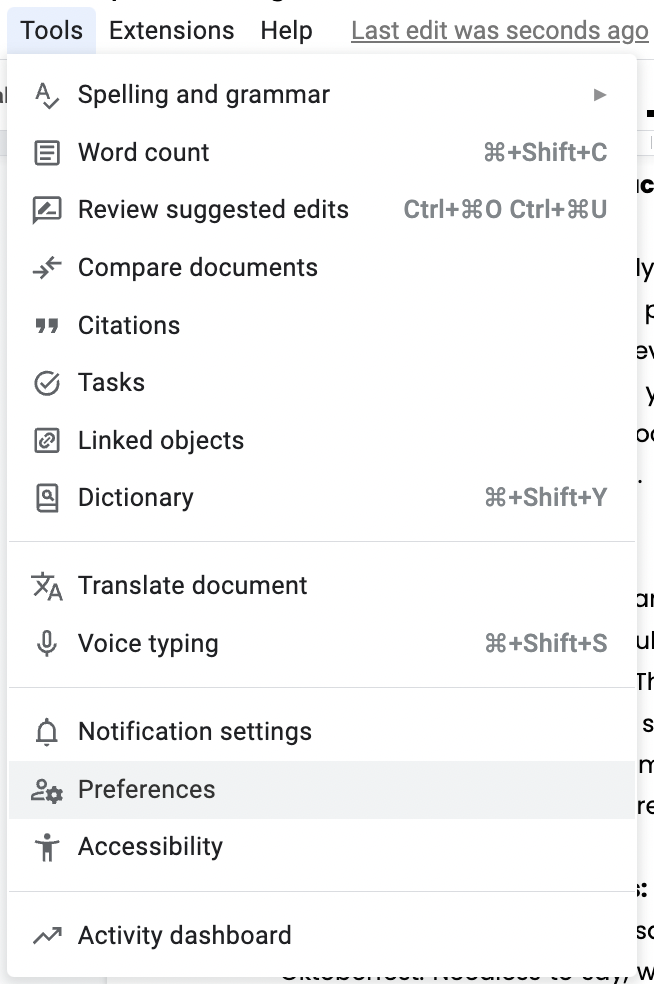
2. Dictate Text to Google Docs:
This feature can be real-life safer. A few years ago I went with a couple of friends to the Oktoberfest. Needless to say, we were all pretty hungover right after the first night. One of them had to finish a work report for the following Monday but had zero energy to type anything. He managed to dictate everything to Google Docs and complete the report without much hassle! The built-in voice typing feature in Google Docs, lets you dictate text directly into a document. This feature is available for both Chrome and Android users. To activate voice typing, open the Tools menu and click on Voice Typing.

3. Use Keyboard Shortcuts:
There is a wide range of keyboard shortcuts to save time while working on documents. Here are some of the most useful keyboard shortcuts:
Ctrl(Cmd on mac) + B – Turns highlighted text to Bold
Ctrl(Cmd on mac) + I – Turns highlighted text to Italic
Ctrl(Cmd on mac) + U – Turns highlighted text to Underline
Ctrl(Cmd on mac) + K – Insert link on highlighted text
Ctrl(Cmd on mac) + Z - Undo action
Ctrl(Cmd on mac) + Z + Shift - Redo Action
4. Share a Google Doc in Preview Mode:
You can share a Google Docs document in preview mode, which allows other users to view the document without making any changes. To share a document in preview mode, you can simply copy the link of the Google Docs you are editing and change the last part of the link from text to preview
5. Create a Table of Contents:
Creating a table of contents in Google Docs is an easy way to organize longer documents. To create a table of contents, open the Insert menu and click on Table of Contents.
6. Track Changes:
With the Track Changes feature, you can easily keep track of edits made to a document. To turn on Track Changes, open the Tools menu and click on Track Changes.
7. Make an Outline:
Google Docs provides users with an easy way to create an outline for a document. To make an outline, open the View menu and click on Outline.
8. Restore a previous version:
When working as a team it can often happen that a document gets screwed up in some ways. But with Google Docs there is no need to panic. You can restore any previous version in a matter of seconds. You can do that by accessing the version history.
First, click on the version history
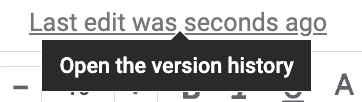
From there you can browse all your previous versions. Choose the one you wish to restore and click on the button Restore.
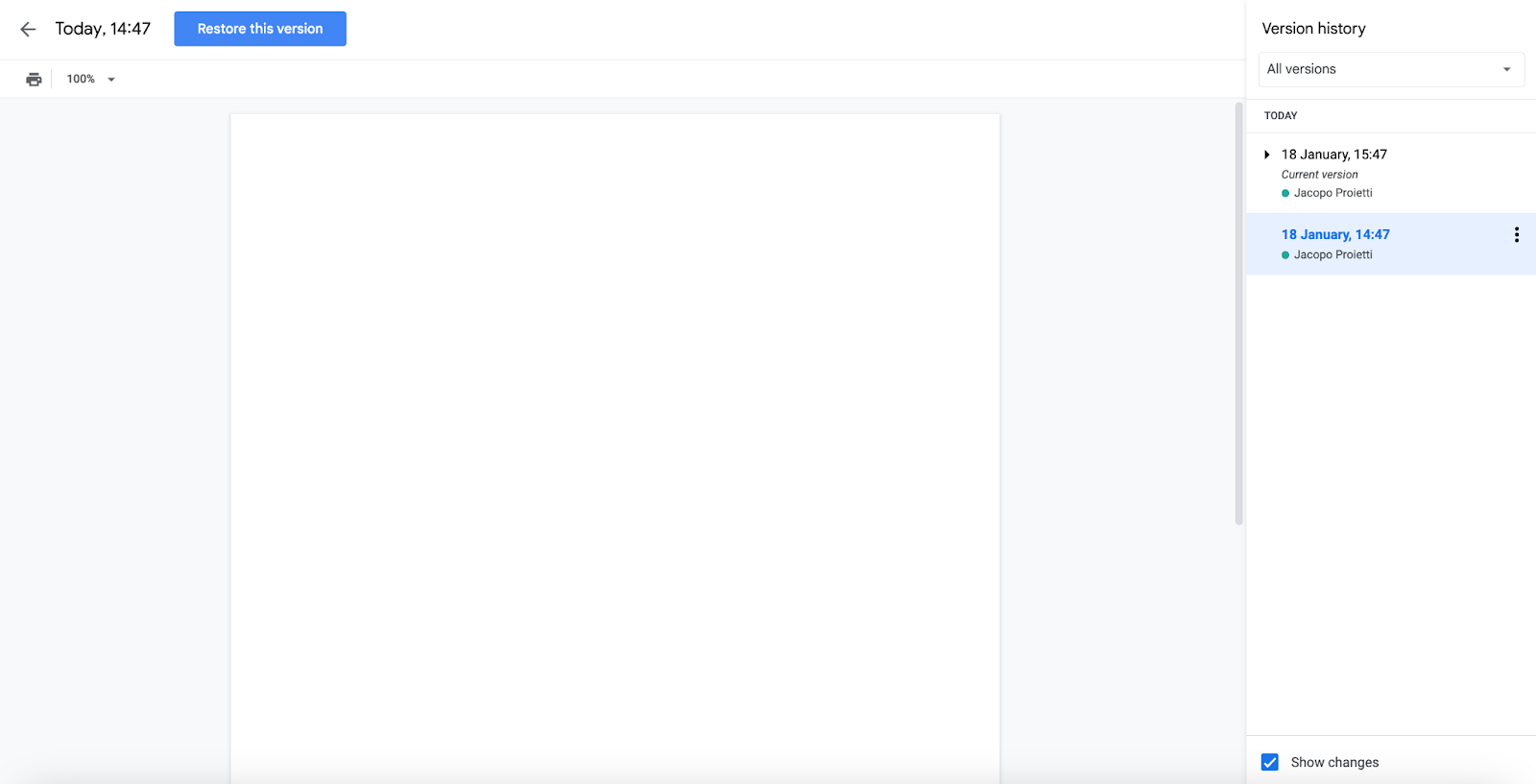
9. Add Comments:
Adding comments to a document is a great way to provide feedback or ask questions to people working on the same document. To add a comment, select the text you want to comment on and open the Insert menu and click on Comment.
10. Use Add-ons:
Google Docs provides a wide range of add-ons to extend the functionality of the application. To access the add-ons, open the Add-ons menu and click on Get add-ons. Add-ons like Dokin are a great way to automate part of your work and increase productivity.
Google Docs is an invaluable tool for improving productivity. With the tips outlined above, you can easily increase your productivity with Google Docs and stand out of the crowd as a top user!

.png)
.png)





.png)