What are KPIs and Why Are They Important?
Key Performance Indicators (KPIs) are the lifeblood of any dashboard. They are measurable metrics that showcase how well your company or marketing department is performing against your key business objectives and priorities. KPIs allow you to measure your goals against actual, quantifiable data over a specific period.
Why are KPIs essential for marketers?
- Measuring Progress Over Time: KPIs, such as revenue, conversion rates, and website traffic, help measure your company's progress toward your business strategy and long-term goals.
- Tracking Company Health: KPIs serve as health scorecards for your business, allowing you to measure and focus on the critical metrics necessary to achieve your desired results. Dokin's real-time data integration ensures that your health scorecard is always up to date.
- Tackling Opportunities and Problems: A combination of the right marketing dashboard KPIs provides quick access to relevant information, helping uncover opportunities and address problems. For instance, if you observe high landing page traffic but low conversions, Dokin's data insights can assist you in identifying issues and opportunities for improvement.
- Analyzing Patterns and Trends: Over time, measuring specific KPIs helps detect patterns, make data-based predictions, implement the right strategies, and prepare for forecasted outcomes and trends. Dokin's visualization options can assist in this analysis, turning raw data into actionable insights.
What Should Be on a Marketing Dashboard?
Digital Marketing Dashboard Essentials
So, what exactly should a marketing dashboard include? At its core, a marketing dashboard serves as the pulse of your marketing efforts, offering a real-time view of your performance across various channels and campaigns. These are the fundamental components that make up a comprehensive digital marketing dashboard:
- KPIs (Key Performance Indicators): KPIs are the lifeblood of a marketing dashboard. They encompass the specific metrics and data points that are most relevant to your marketing goals. Whether it's tracking website traffic, conversion rates, or revenue growth, it is important that you have a good understanding of the right KPIs specific to your business.
- Data Visualization: The power of a marketing dashboard lies in its ability to present complex data in an easily digestible format.
- Customizable Templates: Creating a marketing dashboard from scratch can be a daunting task. This is where Dokin shines. It provides customizable templates that fit your specific needs, offering a shortcut to effective data visualization. Whether you're managing social media campaigns or tracking website performance, Dokin has templates for various types of marketing dashboards.
What Your Marketing Dashboard Should Include
To create an effective marketing dashboard with Dokin, you should include a selection of essential KPIs specific to your various marketing channels. Here are some of the KPIs that every marketing dashboard should consider:
.png)
- Revenue (Monthly): Monitor your monthly revenue and compare it to previous periods to track growth. Dokin can help you easily set up revenue tracking and instantly view your financial performance.
- Top of Funnel (Monthly): They give you an overview of your campaigns reach performance. Whether it's tracking website traffic, Impressions, Lead magnets downloads, installs, users growth rate etc. These are the metrics that give a general overview of the business and marketing activity trends. Dokin, a leading no-code solution, ensures that you can customize and monitor your KPIs seamlessly.
- Conversion Funnel: Utilize Customer Relationship Management (CRM) data and web analytics platforms to gain insights into how your leads move through your marketing funnel. Dokin streamlines the process of data integration, allowing you to track your conversion funnel KPI with ease.
- Website Performance (Last 30 Days): Include website performance metrics such as average page views, bounce rate, time on site, and new sessions within the last 30 days. Dokin's real-time data updates ensure that you're always working with the latest website performance data.
- Traffic Source (Last 30 Days): Track your highest website traffic-generating online sources within the last 30 days, gaining insights into where your audience is coming from. Dokin simplifies data integration from sources like Google Analytics and Google Search Console.
- Email List Performance: Assess the performance of your email marketing campaigns by monitoring click rates, open rates, unsubscribe rates, and other KPIs, including list ratings.
- Advertising Return on Investment (ROI): Track and compare conversion values with advertising costs to determine your advertising ROI. Dokin can streamline the process of data integration for your ad campaigns.
- Social Media Followers: Monitor the number of social media followers on platforms like Instagram, Facebook, YouTube, and LinkedIn. Identify the social networks that drive engagement, thanks to Dokin's seamless data integration.
- Cost-Per-Click (CPC) and Cost-Per-Lead (CPL): Measure the cost-effectiveness of your advertising efforts by tracking the cost-per-click on your campaign as well as the conversion to Leads. It’s important that your CPL remains sustainable. Compare your targets to your actual costs to evaluate your ad campaign's success.
How Do I Create a Marketing Dashboard in Google Sheets?
Setting the Foundation
Before diving into the nitty-gritty of creating a marketing dashboard, it's crucial to determine what you want to see on it and which visualization formats are best suited for your data. Here are some fundamental considerations:
Keep It Simple: Avoid overwhelming your dashboard with overly complex visuals. Choose formats that effectively represent your data while highlighting the most important numbers.
Use an Appropriate Color Scheme: Select a color scheme that complements your data visualization, avoiding distractions and ensuring that your KPIs are the focal point.
Tie All Visualizations into One Story: Each chart, graph, or map on your dashboard should be connected and relevant to the overall narrative you want to convey to your audience.
Enable Data Filtering: Data filtering is a critical feature for any marketing dashboard. It allows you to view specific data sets based on key metrics, giving you a more granular view of your marketing efforts.
Create a Marketing Dashboard with Dokin
Creating a digital marketing dashboard can be a challenging endeavor, but it's a task that becomes significantly more manageable with the right tools and approach.
Dokin simplifies this process by offering a selection of pre-built data integrations, including Google Ads, Google Analytics, LinkedIn Ads, Youtube Analytics, Facebook Ads, Snapchat, Bright Local, HubSpot CRM and more. This means you can easily connect your marketing data sources without the need for complex coding or manual data input.
Step 1: Install Dokin
If you haven’t installed it yet, install the Dokin add-on in Google Sheets by clicking Extensions on the top menu. Then navigate to the Add-ons menu from the dropdown and click Get add-ons.

Enter Dokin in the Google Workspace Marketplace search bar. Click the Dokin app and follow the installation steps.
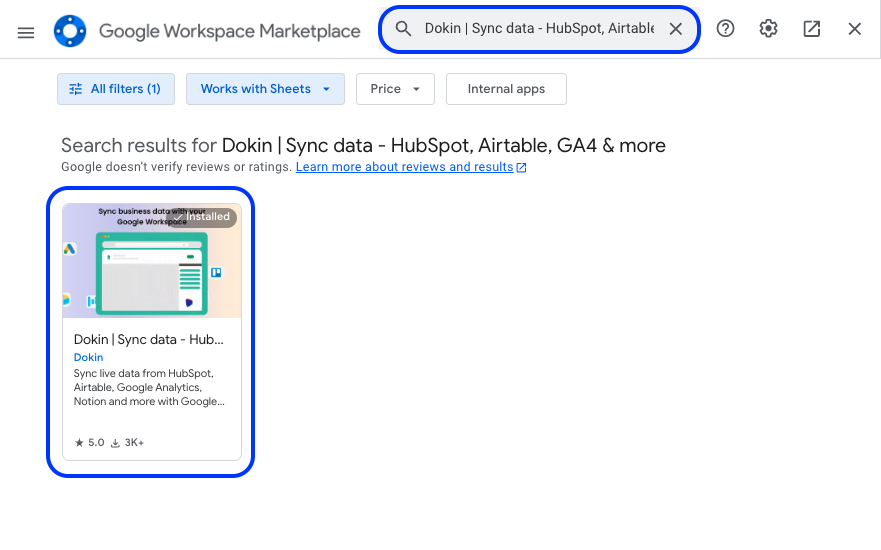
Select your Google account. Click Allow to authorize Dokin’s access to the required permissions to complete installation.
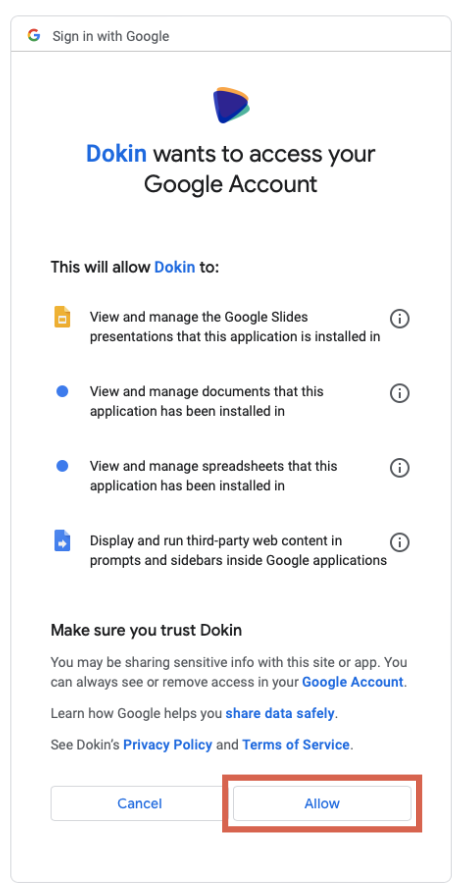
After installation, launch the Dokin app from the Google Sheets menu. Click Extensions>Dokin | Sync data - HubSpot, Airtable, GA4 & more>Start.

You’ll see Dokin running as a sidebar on your Google Sheets. You can now start syncing live data from Snapchat into your Google spreadsheet.
Step 2: Select “Connect New Data” from the Dokin sidebar.
You can now select any app(s) that you want to integrate with Dokin. This will allow you to sync the data from every platform and establish automatic refreshes. For example, if you're using Google Analytics to track website traffic and user behavior, Dokin seamlessly integrates with Google Analytics, pulling in the data you need to populate your dashboard in real time. This automation not only saves time but also reduces the risk of manual data entry errors.
Dokin currently allows integrations with:
- Google Analytics
- Google Search Console
- Google Ads
- LinkedIn Ads
- Youtube Analytics
- Snapchat
- HubSpot CRM
- Airtable
- Notion
- Bright Local
- Trello
- Jira
- PostgreSQL
- MySQL
- Oracle DB
- Microsoft SQL Server
And soon also:
- Facebook Ads
- Tik Tok Ads
- & more!
Step 3: Add Filters and Sorting options.
Select the data and tables you want to import. Add filters or sorting options. Dokin provides a data inline preview for Snapchat.
The data inline previewer allows you to import tables to have a quick overview of what your table import is going to look like, make edits or adjustments in the metrics and pivot display.
Step 4: Keep It Live
One of the key advantages of Dokin is its ability to keep your marketing dashboard data live with minimal effort on your part. The platform allows you to set up auto-refresh schedules, ensuring that your data is always up to date. This feature eliminates the need for manual data updates and helps maintain the accuracy of your marketing insights.
Sync options:
Assign a Name to your Import
Choose a meaningful name for your import process. This name will help you easily identify and manage your imported data within Dokin.

Enter a Name for your Import
Set Up Scheduled Refresh
This option will automatically refresh your data at specific intervals. You can choose the frequency, including the day and time, and configure notifications to receive alerts when data is refreshed.
Google Sheets
An automatic refresh means that at your specified intervals, the information imported into your Google Sheets will be automatically updated. This ensures that your data remains accurate and reflects the latest changes.
Google Slides and Google Docs
An automatic refresh means that at your specified intervals, the information inserted into your Google Slides or Google Docs will be refreshed. This dynamic updating ensures that your presentations and documents always reflect the most current data, saving you the hassle of manual updates.
Frequency
Specify how often you want Dokin to automatically refresh your imported data. This ensures that your data remains current without requiring manual updates.
The frequencies available:
- No Automatic Refresh (default, you’ll need to manually click on the refresh button)
- Weekly: Data refreshes every week. Select a specific day of the week and time for data refresh.
- Daily: Data refreshes every day. Choose the time for daily data updates.
- Hourly: Data refreshes every hour.
- 15 mins: Data refreshes every 15 minutes.
Notifications
You can opt to receive notifications each time your data is refreshed. The available notification options include:
- None: No notifications will be sent.
- Slack: You will receive a Slack message whenever your data is refreshed. If it's your first time selecting this option, you'll be prompted to connect to your Slack workspace.
- Email: You will receive an email notification each time your data is refreshed.
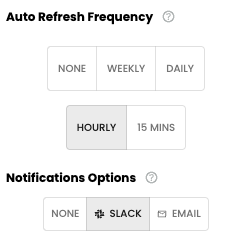
You can define an auto refresh for your data, with notifications
Expanding Data Integration with Dokin
Dokin goes beyond Google Sheets. You can extend your data integration to Google Docs and Google Slides, allowing you to create comprehensive reports and presentations seamlessly.
Use Cases for Google Docs and Google Slides Integration
Consider the possibilities:
- Automated Reports: Automatically populate Google Docs with real-time data from your Ads performance, keeping your reports up to date, on the go.
- Dynamic Presentations: Create dynamic presentations in Google Slides that pull data directly from your synced Snapchat account.
Conclusion
In this article, we've explored the fundamental elements of a digital marketing dashboard and provided a step-by-step guide to creating one with Dokin. With its no-code solution and a wide range of pre-built data integrations, Dokin empowers you to streamline your marketing data reporting, saving valuable time and reducing the risk of errors.
As you continue to explore the world of marketing dashboards and data integration, remember that Dokin is here to simplify your journey. With Dokin, you can unlock the power of data-driven decision-making, enhance your marketing efforts, and drive your business towards success.

.png)






.png)