Why Google Analytics and Google Sheets Integration Matters
Before delving into the specifics of how to connect Google Analytics to Google Sheets, it's essential to understand the significance of this integration.
Does Google Analytics work with Google Sheets? The short answer is yes, and the implications are substantial.
When businesses rely solely on Google Analytics, they often encounter certain limitations. Google Analytics provides a wealth of data, but extracting, manipulating, and presenting that data can be challenging. Most go-to-market teams prefer to manage their data visualization and analyses directly in spreadsheets. Not to mention that very often you have to report on such data in the forms of Slides or Docs reports.
Why Google Analytics and Google Sheets Integration Matters:
- Comprehensive Data Analysis: Google Analytics delivers real-time, actionable insights about user behavior. By connecting it with Google Sheets, you can dive deeper into the data, perform in-depth analysis, and extract valuable insights for your business.
- Automated Reporting: Manually exporting data from Google Analytics and recreating reports is time-consuming and error-prone. Integration streamlines the process, allowing you to create automated reports and save precious time.
- Custom Calculations: Google Analytics collects various data types, but sometimes you need to perform custom calculations that the platform alone cannot handle. Google Sheets' data manipulation functions come to the rescue, enabling granular data analysis and customized reporting.
- Real-time Updates: Integrating Google Analytics with Google Sheets enables you to configure data updates, ensuring your reports are always based on real-time information.
Now that we understand why this integration matters, let's explore how to make it happen.
Automating Google Analytics Reports with Dokin
Automating Google Analytics reports is a game-changer for businesses looking to streamline their data analysis process. This automation eliminates the need for manual data exports and report reconstruction. Enter Dokin, the no-code solution that seamlessly connects Google Analytics to Google Sheets.
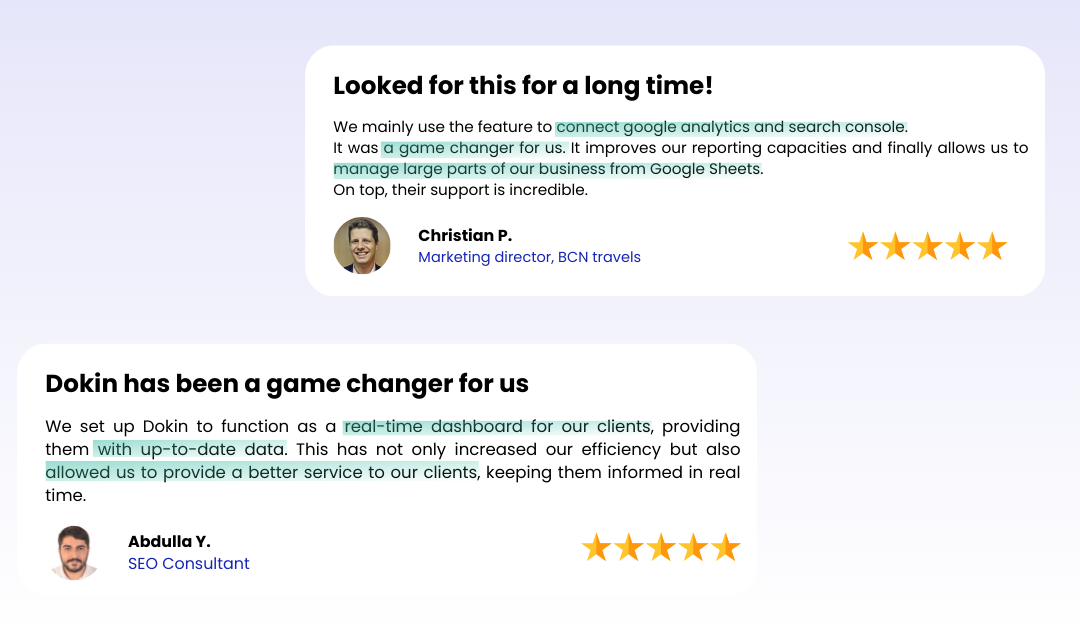
Dokin offers built-in data integrations with popular platforms, including HubSpot, Notion, Airtable, Search Console, Google Ads, LinkedIn Ads, Jira, Trello, and more. It is your key to unlocking the full potential of Google Analytics data.
Automating Google Analytics Reports with Dokin:
- Streamlined Data Reporting: Dokin simplifies data reporting automation, saving you time and reducing errors. It empowers you to create traffic reports, dashboards, and snapshots effortlessly.
- Continuous Access to Data: With Dokin, you gain continuous access to your Google Analytics data. No need to export and manually transfer data; it's all done seamlessly in the background, ensuring your reports are always up to date.
Using Google Analytics Data in Google Sheets
The marriage of Google Analytics and Google Sheets offers endless possibilities for data analysis, visualization, and reporting.
How to Do Data Analytics in Google Sheets with Dokin:
- Build Dashboards with Embedded Data Visualizations: Google Sheets offers a myriad of visualization tools that become even more powerful when fueled by your Google Analytics data. Create interactive dashboards, charts, and graphs, and embed them in external sites or presentations. These visualizations can update in real-time thanks to Dokin, automating your sales reporting and providing valuable insights for your marketing and customer service efforts.
- Query Data from Various Views: Google Analytics' web interface presents data one view at a time. However, integrating Google Analytics with Google Sheets allows you to run reports on multiple views simultaneously. You can even compare data from different sources side by side within the same spreadsheet. This flexibility enhances your ability to analyze data and make informed decisions.
- Auto-Update Data and Visualizations: Dokin allows you to configure data updates to ensure your dashboards always display real-time data. Imagine having your sales, traffic, and other critical data automatically updated at regular intervals. This automation streamlines your decision-making process and keeps you on top of your business's performance.
- Simplify Data Access and Permissions: Google Analytics provides a broad overview of your data but might not be suitable for sharing with stakeholders who don't need access to your entire Google Analytics account. By using Dokin as the intermediary, you can create customized reports and manage access through Google Sheet's built-in permission system. This way, you can control who sees your data and limit or grant access within individual spreadsheets.
Connect Google Analytics to Google Sheets with Dokin
Step 1: Install Dokin
If you haven't done it yet, install the Dokin add-on in Google Sheets by clicking Extensions on the top menu. Then navigate to the Add-ons menu from the dropdown and click Get add-ons.

Enter Dokin in the Google Workspace Marketplace search bar. Click the Dokin app and follow the installation steps.
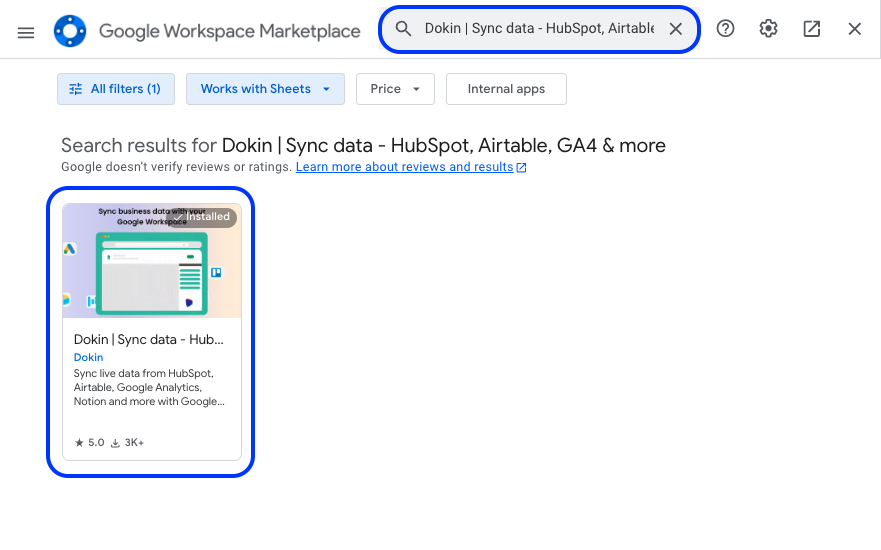
Select your Google account. Click Allow to authorize Dokin’s access to the required permissions to complete installation.
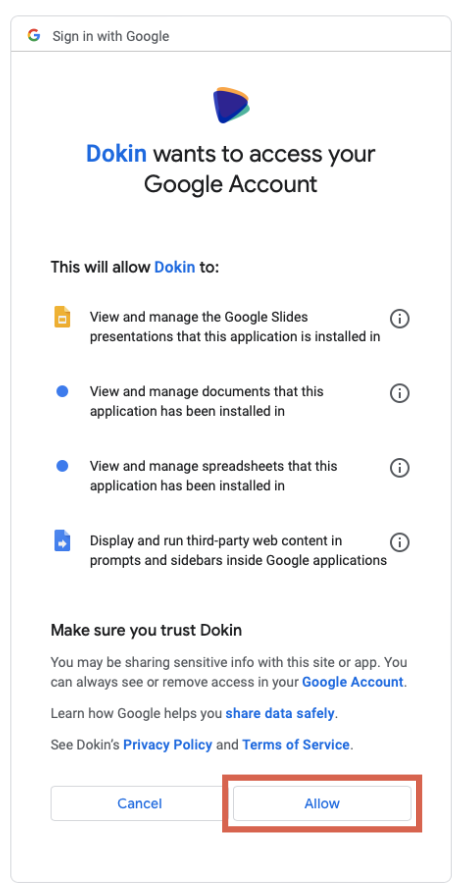
After installation, launch the Dokin app from the Google Sheets menu. Click Extensions>Dokin | Sync data - HubSpot, Airtable, GA4 & more>Start.

You’ll see Dokin running as a sidebar on your Google Sheets. You can now start syncing live data from Google Analytics into your Google spreadsheet.
Step 2: Select “Connect New Data” from the Dokin sidebar.
Choose Google Analytics from the list of data sources.

Choose whether to import from scratch or an existing template.
Step 3: Connect your Google Analytics account
Connect to your Google Analytics account. To do that click on log in and select your GA4 account, grant permissions and you are good to go!
Step 4: Select the data and tables you want to import.
Add filters or sorting options. Choose a specific period for your report for your report. Dokin provides a data inline preview for Google Analytics.
The data inline previewer allows you to import tables to have a quick overview of what your table import is going to look like, make edits or adjustments in the metrics and pivot display.
Step 5: Click Connect.
Your data should auto-populate inside your spreadsheet in seconds.
Sync options:
Assign a Name to your Import
Choose a meaningful name for your import process. This name will help you easily identify and manage your imported data within Dokin.

Enter a Name for your Import
Set Up Scheduled Refresh
This option will automatically refresh your data at specific intervals. You can choose the frequency, including the day and time, and configure notifications to receive alerts when data is refreshed.
Google Sheets
An automatic refresh means that at your specified intervals, the information imported into your Google Sheets will be automatically updated. This ensures that your data remains accurate and reflects the latest changes.
Google Slides and Google Docs
An automatic refresh means that at your specified intervals, the information inserted into your Google Slides or Google Docs will be refreshed. This dynamic updating ensures that your presentations and documents always reflect the most current data, saving you the hassle of manual updates.
Frequency
Specify how often you want Dokin to automatically refresh your imported data. This ensures that your data remains current without requiring manual updates.
The frequencies that are available:
- No Automatic Refresh (default, you’ll need to manually click on the refresh button)
- Weekly: Data refreshes every week. Select a specific day of the week and time for data refresh.
- Daily: Data refreshes every day. Choose the time for daily data updates.
- Hourly: Data refreshes every hour.
- 15 mins: Data refreshes every 15 minutes.
Notifications
You can opt to receive notifications each time your data is refreshed. The available notification options include:
- None: No notifications will be sent.
- Slack: You will receive a Slack message whenever your data is refreshed. If it's your first time selecting this option, you'll be prompted to connect to your Slack workspace.
- Email: You will receive an email notification each time your data is refreshed.
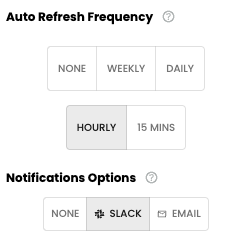
You can define an auto refresh for your data, with notifications
Expanding Data Integration with Dokin
Dokin goes beyond Google Sheets. You can extend your data integration to Google Docs and Google Slides, allowing you to create comprehensive reports and presentations seamlessly.
Use Cases for Google Docs and Google Slides Integration
Consider the possibilities:
- Automated Reports: Automatically populate Google Docs with real-time data from your Ads performance, keeping your reports up to date, on the go.
- Dynamic Presentations: Create dynamic presentations in Google Slides that pull data directly from your synced Google Analytics account.
Dokin vs. Other Solutions
When it comes to connecting Google Analytics to Google Sheets, there are various methods available. However, Dokin stands out as the most efficient and user-friendly option, as well as the most economical.
Google connector for Google Analytics:
Google has build its own connector to sync Google Analytics to Google Sheets. However, funnily enough, its features are really limited, and reviews on Google Workspace Marketplace are very low as it’s rated 1.7/5.0!

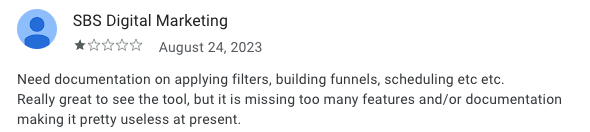
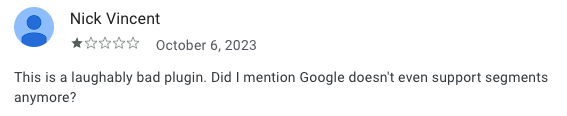
Other solutions
Other interesting solutions exists, like Supermetrics, Coefficient or Coupler. However, Dokin offers a more complete and convenient solution when compared to such alternatives.
- Price: Dokin offers a more affordable pricing compared to existing solutions. For examples, Supermetrics starts at $69, compared to Dokin’s $39 equivalent plan.
- A more complete offer for Reporting: Unlike other solutions, Dokin is not only limited to syncing data in spreadsheets, but also in Slides and Docs. It allows you to automate all steps of your reporting.
- 2-way sync: When it comes to syncing data with bases like HubSpot CRM, Trello or Retable, Dokin also allows you to make edits and add records in your spreadsheet and push back data from your spreadsheet to your original sources.
See how we compare:
Conclusion
In a data-driven world, the integration of Google Analytics and Google Sheets is a game-changer for businesses looking to make informed decisions and streamline data analysis. Dokin serves as your trusted companion, simplifying the connection and automating the process, making your data work for you.

.png)






.png)