Leveraging the Snapchat Marketing API
What is the Snapchat Marketing API?
The Snapchat Marketing API is a powerful tool that allows businesses to access and leverage Snapchat's advertising data. It's the key to unlocking valuable insights and automating marketing strategies. With this API, you can seamlessly integrate Snapchat data into your analytics and reporting tools.
Why Use the Snapchat Marketing API?
Using the Snapchat Marketing API is super useful to access your snapchat account performance as well as your campaign results. It provides several key advantages:
- Access to comprehensive ad performance data.
- The ability to automate ad management and reporting.
- Enhanced targeting and retargeting capabilities.
- Streamlined campaign optimization.
How to Use Snapchat Marketing API
There are two ways to access the Snapchat API:
- Coding a connection with the API via the use of App Script
- Using a no-code solution like Dokin
The first option is not optimal as it has two major drawback, it requires coding knowledge or having access to someone capable of coding that for us. Additionally it requires a lot of maintenance and de-bugging which is not really ideal even when you are a programmer.
Particularly, if you are a Marketer you want to opt for a quick and easy no-code solution like Dokin. Dokin allows you to connect not only to Snapchat but to plenty of other Marketing platforms, including Google Ads, Google Analytics, Google Search Console, Youtube and more!
Syncing Snapchat with Google Sheets
The Need for Data Integration
Syncing Snapchat data with other tools, such as Google Sheets, is crucial for cohesive marketing efforts. It allows you to centralize and analyze data on your social media performance in a single location, facilitating better decision-making.
The Traditional Challenge
Historically, data integration and synchronization were cumbersome and time-consuming tasks, often requiring manual data entry. This not only consumed valuable time but also increased the risk of errors.
Introducing Dokin
As a no-code solution, Dokin automates the process of connecting data from external software to Google Workspace applications, including Google Sheets, Google Docs, and Google Slides.
Step-by-Step Guide to Sync Snapchat to Google Sheets with Dokin
Step 1: Install the Dokin add-on in Google Sheets by clicking Extensions on the top menu. Then navigate to the Add-ons menu from the dropdown and click Get add-ons.

Enter Dokin in the Google Workspace Marketplace search bar. Click the Dokin app and follow the installation steps.
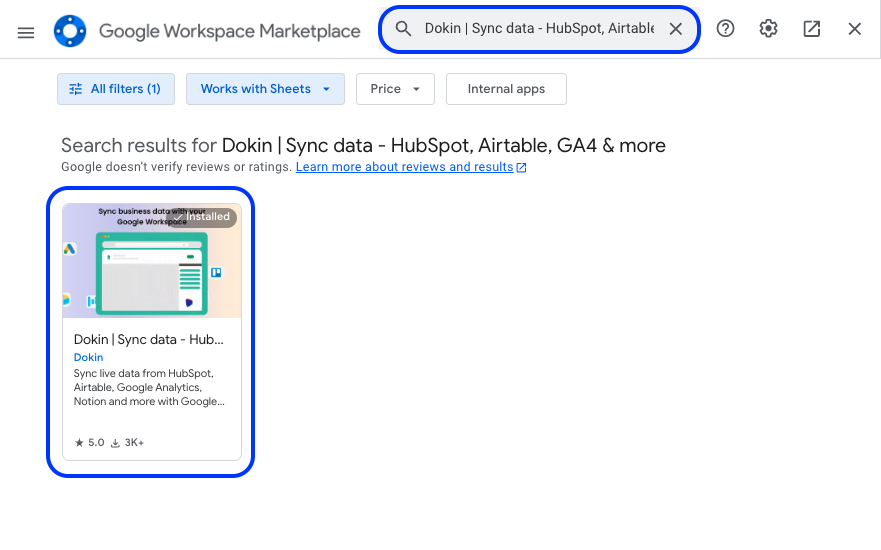
Select your Google account. Click Allow to authorize Dokin’s access to the required permissions to complete installation.
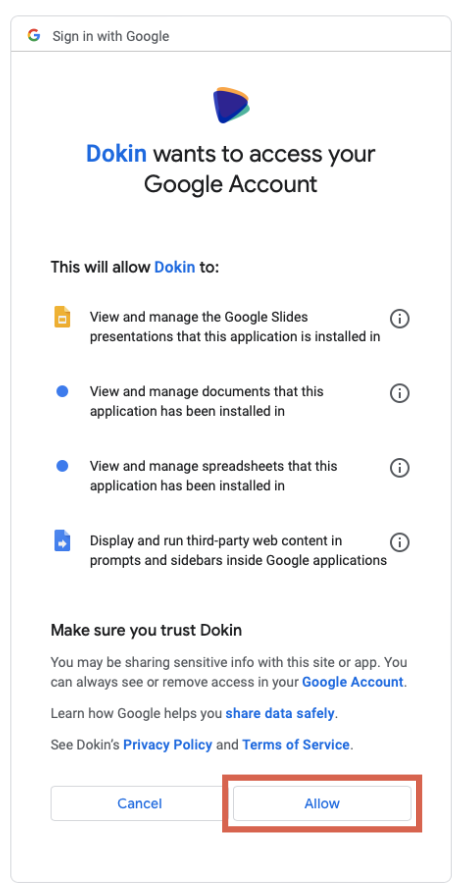
After installation, launch the Dokin app from the Google Sheets menu. Click Extensions>Dokin | Sync data - HubSpot, Airtable, GA4 & more>Start.

You’ll see Dokin running as a sidebar on your Google Sheets. You can now start syncing live data from Snapchat into your Google spreadsheet.
Step 2: Select “Connect New Data” from the Dokin sidebar.
Choose Snapchat from the list of data sources.
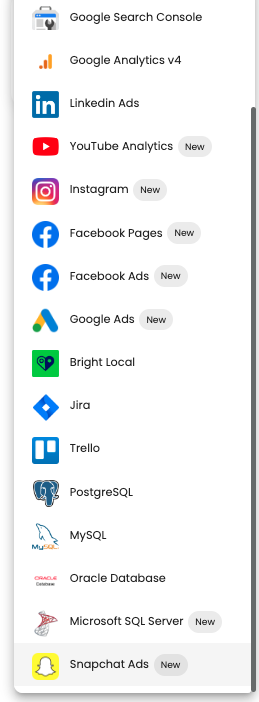
Choose whether to import from scratch or an existing template.
Step 3: Connect your Snapchat account
Connect to your Snapchat Ads account. To do that click on link and select your Snapchat account, grant permissions and you are good to go!
Step 4: Select the data and tables you want to import. Add filters or sorting options. Dokin provides a data inline preview for Snapchat.
The data inline previewer allows you to import tables to have a quick overview of what your table import is going to look like, make edits or adjustments in the metrics and pivot display.
Step 5: Click Connect. Your data should auto-populate inside your spreadsheet in seconds.
Sync options:
Assign a Name to your Import
Choose a meaningful name for your import process. This name will help you easily identify and manage your imported data within Dokin.

Enter a Name for your Import
Set Up Scheduled Refresh
This option will automatically refresh your data at specific intervals. You can choose the frequency, including the day and time, and configure notifications to receive alerts when data is refreshed.
Google Sheets
An automatic refresh means that at your specified intervals, the information imported into your Google Sheets will be automatically updated. This ensures that your data remains accurate and reflects the latest changes.
Google Slides and Google Docs
An automatic refresh means that at your specified intervals, the information inserted into your Google Slides or Google Docs will be refreshed. This dynamic updating ensures that your presentations and documents always reflect the most current data, saving you the hassle of manual updates.
Frequency
Specify how often you want Dokin to automatically refresh your imported data. This ensures that your data remains current without requiring manual updates.
The frequencies are available:
- No Automatic Refresh (default, you’ll need to manually click on the refresh button)
- Weekly: Data refreshes every week. Select a specific day of the week and time for data refresh.
- Daily: Data refreshes every day. Choose the time for daily data updates.
- Hourly: Data refreshes every hour.
- 15 mins: Data refreshes every 15 minutes.
Notifications
You can opt to receive notifications each time your data is refreshed. The available notification options include:
- None: No notifications will be sent.
- Slack: You will receive a Slack message whenever your data is refreshed. If it's your first time selecting this option, you'll be prompted to connect to your Slack workspace.
- Email: You will receive an email notification each time your data is refreshed.
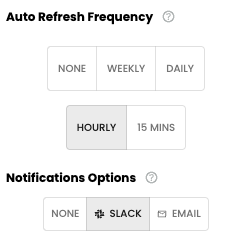
You can define an auto refresh for your data, with notifications
Expanding Data Integration with Dokin
Dokin goes beyond Google Sheets. You can extend your data integration to Google Docs and Google Slides, allowing you to create comprehensive reports and presentations seamlessly.
Use Cases for Google Docs and Google Slides Integration
Consider the possibilities:
- Automated Reports: Automatically populate Google Docs with real-time data from your Ads performance, keeping your reports up to date, on the go.
- Dynamic Presentations: Create dynamic presentations in Google Slides that pull data directly from your synced Snapchat account.
Conclusion
The integration of Snapchat data with your favorite Google Workspace applications is no longer a daunting task. With Dokin, you have a no-code solution that streamlines your Marketing reporting automation, saves time, and reduces errors. It's the key to unleashing the full potential of Snapchat for your marketing campaigns.

.png)






.png)